✅ How to Accept an Invitation
If you've received an invitation email from SpeedVisa, follow this guide to set up your account, create a password, and access your dashboard.
🎯 Who is this for?
This article is for students who have received an invitation email from SpeedVisa to begin their residency or visa application process.
📝 Step-by-step Instructions
1. Open Your Invitation Email
-
Look for an email from SpeedVisa with the subject line inviting you to begin your application.
-
Tap the "Start Residency Application" or "Register" button inside the email.
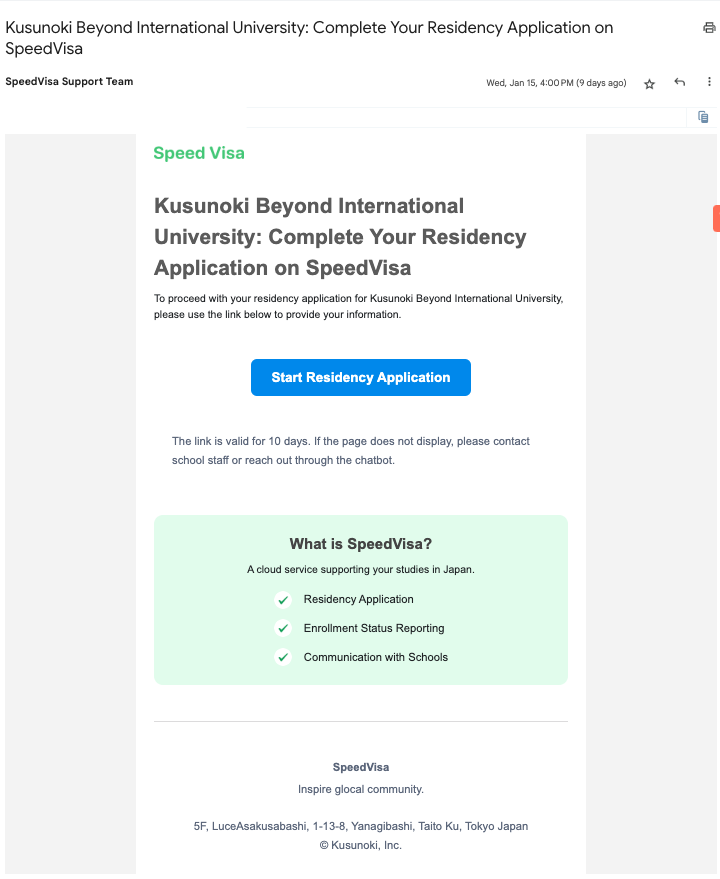
2. Set Up Your Account
-
After tapping the button, you'll be taken to a screen to create your password.
-
Your password must meet the following criteria:
-
8 to 20 characters in length
-
Must include at least one uppercase letter, one lowercase letter, and one number
-
Do not use symbols
-
-
Save your password and the SpeedVisa login page URL in your browser or notes for easy access.
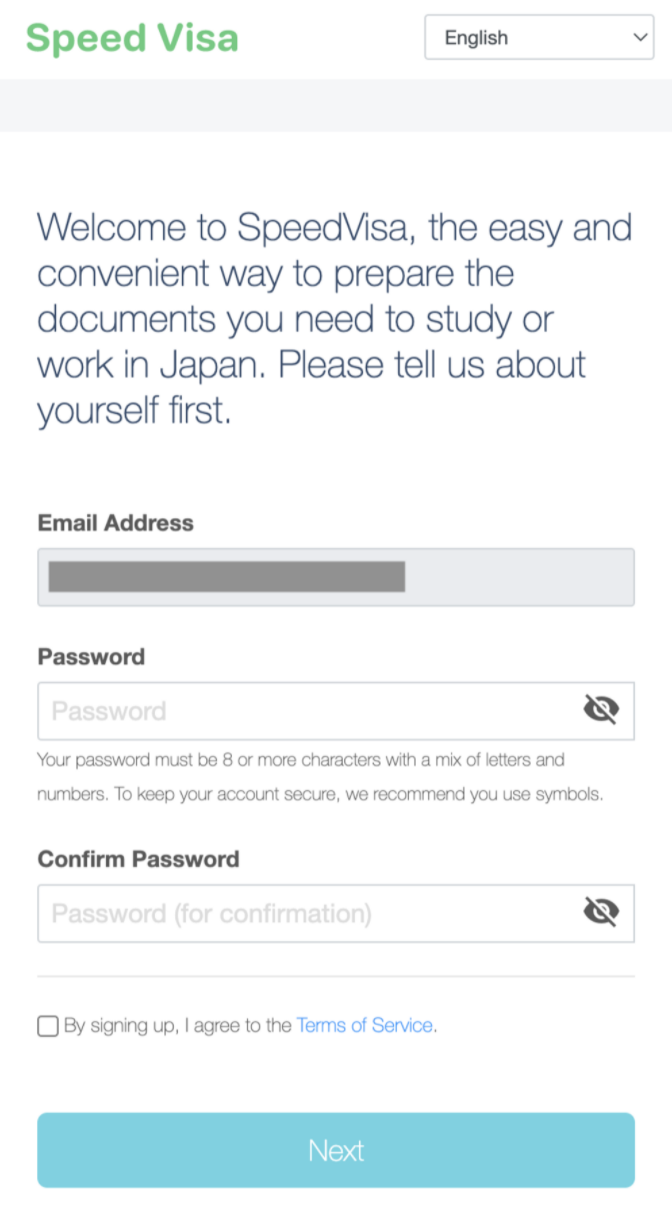
3. Enter Your Profile Information
-
Some of your personal information may already be filled in by your school.
-
Please review all fields and make any necessary edits.
-
Tap "Complete!" to finish the setup process.
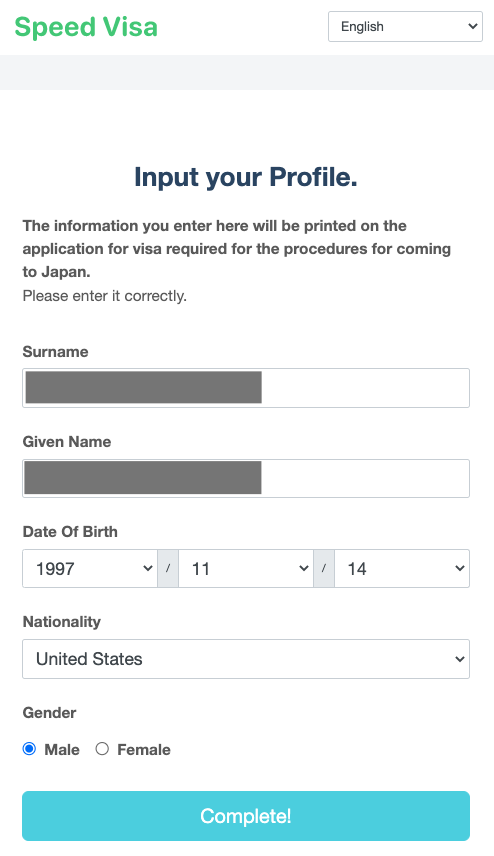
4. Access Your Dashboard
-
After completing your setup, you’ll be redirected to the SpeedVisa Dashboard.
-
From here, you can begin using various features like uploading documents or filling out forms.
💡 FAQs / Tips
Q: I didn’t receive the invitation email. What should I do?
A: Check your spam or junk folder. If it’s still missing, contact your school for assistance.
Q: Can I change my password later?
A: Yes. After logging in, go to your profile settings to update your password, or reset your password from the following URL: https://s-visa.com/password/reset
Q: What if the pre-filled information is incorrect?
A: You can edit most fields before submitting. If a field is locked, contact your school for help.
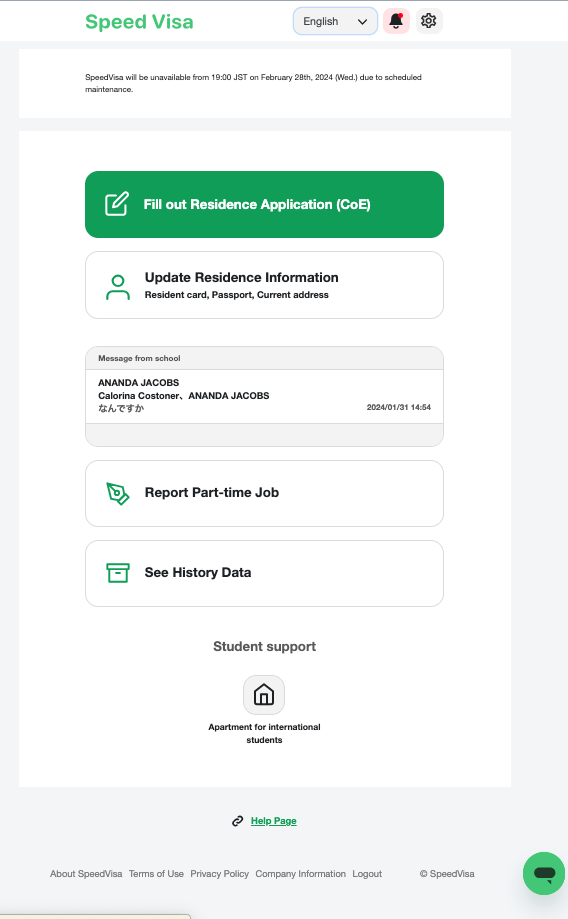
🧭 Related Links
Available Soon