❓️ How to Replace a Document File After Submission
If you've submitted the wrong document file on SpeedVisa and can no longer edit it, you’ll need to ask your school to help you reopen the submission.
🎯 Who is this for?
International students using SpeedVisa who need to replace a submitted document file.
❓ Question
I accidentally uploaded the wrong file to the document folder and clicked "Submit." Now the "Submit" button is disabled. How can I upload the correct file?
✅ Answer
Once you submit a file in SpeedVisa, the submission is locked and cannot be changed by you directly. To replace the file, your school needs to reset the submission status.
📝 Additional Information
Steps to Take:
-
Contact Your School
Reach out to the administrative office of your school in Japan. -
Make a Clear Request
Ask them to change the document's status to "Rejected" so you can submit a new file. -
Example Message:
“I’d like to replace the file I uploaded in the [folder name]. Could you please change the status to ‘Rejected’ so I can upload the correct file?”
📌 How to Proceed
Once the school updates the status to “Rejected,” the “Submit” button will become active again. You can then upload the correct file and resubmit it.
📎 Alternative Contact Method
If you're already talking with your school through SpeedVisa Messenger, you can send the same request there.
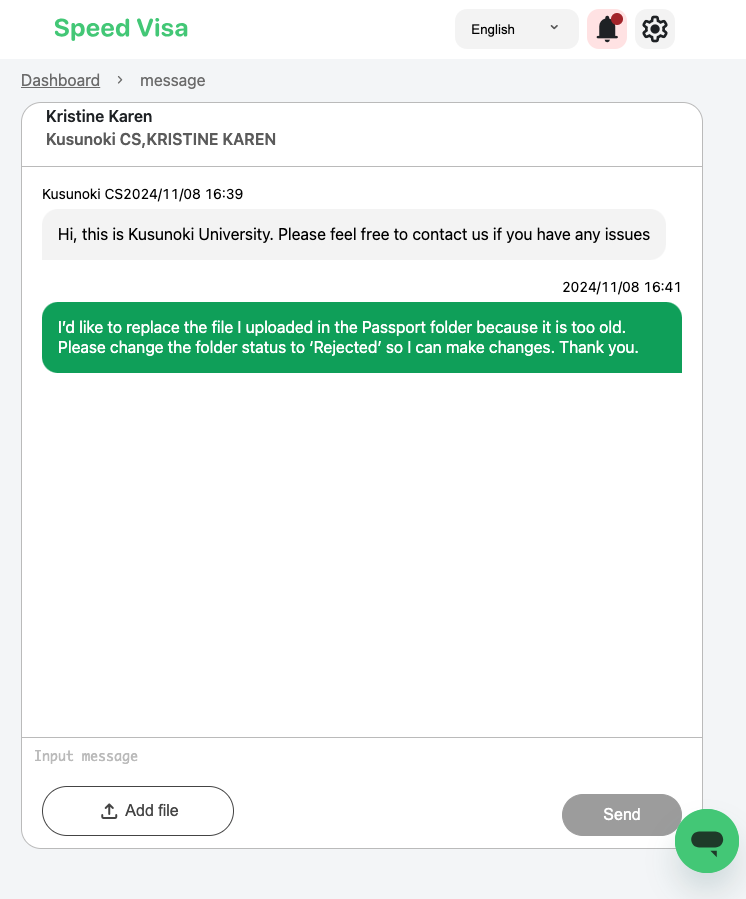
⚠️ Important Notes
-
You cannot replace the file yourself after submission.
-
Only your school can unlock the submission by changing the status.
💡 Tips
Coming soon.
🧭 Related Links
Coming soon.