✅ How to Update Residence Card and Passport Information
You can use SpeedVisa to report any updates to your residence card or passport information with your school. This guide shows how to submit the changes to your school.
🎯 Who is this for?
International students who need to update their passport or residence card information with their school.
📝 Step-by-step Instructions
1. Open the Update Menu
-
On the Dashboard, tap “Update Residence Information.”
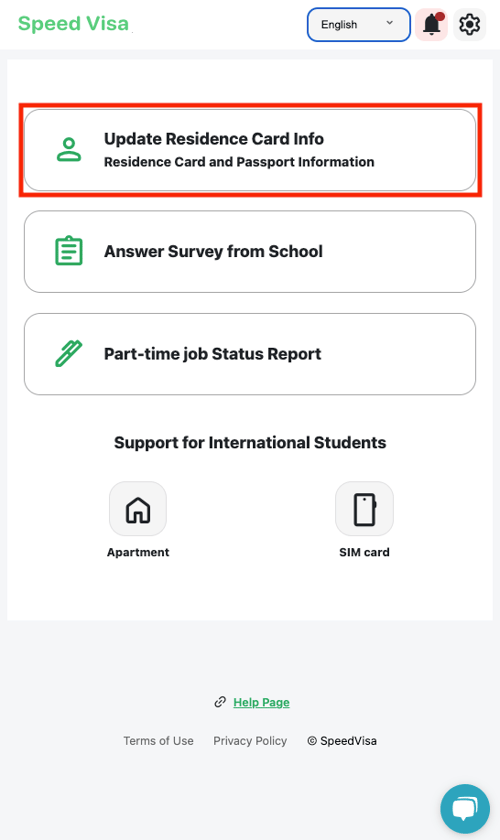
2. Go to Personal Settings
-
Tap “Passport and Other Information” under Personal Settings.
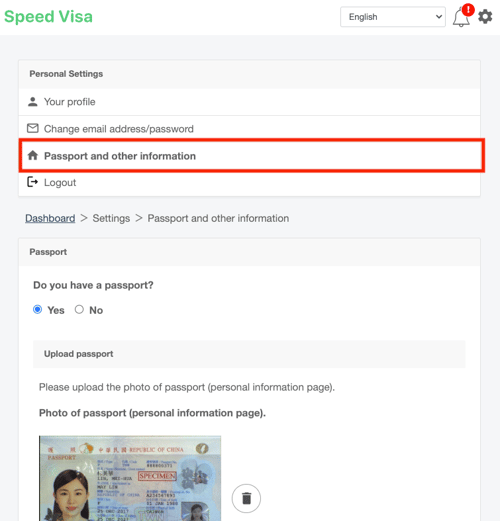
3. Update Passport Information
-
Upload a new image of your passport in JPEG, PNG or GIF format.
-
Enter the new passport number and expiration date in the Passport section.
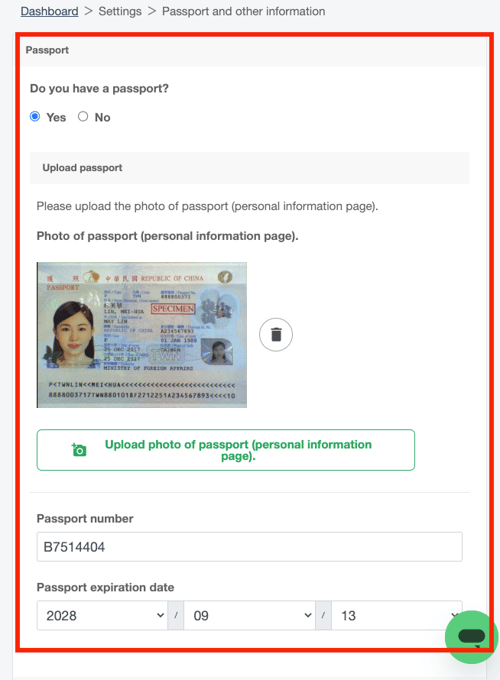
4. Update Residence Card Information
-
Upload the latest image of your residence card in the Residence Card section (JPEG, PNG or GIF format).
-
Enter the following information:
-
Residence card number
-
Expiration date
-
Validity period
-
Status of residence
-
-
Please enter the address listed on your Residence Card in the "Current Address" field.
💡 Notes: If you have moved, be sure to complete the resident registration procedures at your local city/ward office and have your new address updated on your Residence Card as well.
Once updated, please also reflect the new registered address in the "Current Address" field.
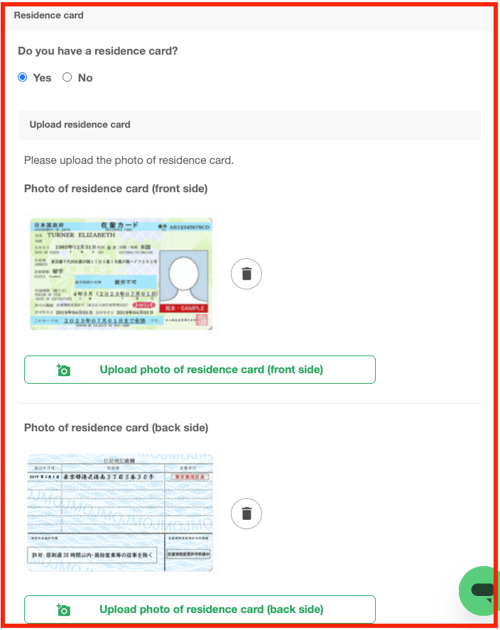
5. Submit the Changes
-
Tap the “Submit the Change Application” button.
-
Your updated information will be sent to your school for review.
-
Once approved, your school will confirm and accept the new information.

6. Receive a Notification Email
Once your "Change Application" has been reviewed and approved by the school, you will receive a notification email with the subject "Your Residence Information Update Request Has Been Approved" as shown below from SpeedVisa Support Team (wecare@s.s-visa.com).

💡 FAQs / Tips
Tips
-
Make sure all images are clear and easy to read.
-
If you're unsure about which fields to update, contact your school for support.
FAQs
- Q. I am currently living outside of Japan, so I don’t have a Japanese address. Can I enter my home country’s address instead?
→ A. You can only enter an address in Japan that is registered on your Residence Card in this field. Addresses outside of Japan cannot be entered. If you are living outside Japan and do not yet have a Residence Card, you do not need to fill in this information. - Q. How can I delete the registered residence card information?
→ If you want to clear all the fields where your residence card information is currently entered, please select “No” for the question “Do you have a residence card?”, delete any information entered in the address field, and then click the “Submit changes” button. Once your school approves the changes, all fields will be blank.
🧭 Related Links
Coming soon