✅️ How to Set or Change Your Language Settings
The process for setting your language was updated on August 27. This article explains how to choose your preferred language during setup and how to change it later from your dashboard.
🎯 Who is this for?
International students using SpeedVisa for the first time, or those who want to change their display language.
📝 Step-by-step Instructions
✅ When You First Log In
-
Open the invitation email
Click the blue button in the email to begin your first-time login.
-
Set your password and choose your language
On the password setup screen, you'll see a language selection option.
Choose your preferred language before continuing.
🔄 To Change Your Language Later
-
Go to your dashboard and click the gear icon
The gear icon is located at the top-right corner of the dashboard.
-
Scroll to the bottom of your profile settings
You'll be taken to the "Your Profile" page.
Scroll down to find the "Language Settings" section.
-
Select a new language and save
Choose your desired language and click the “Update” button to save the change.
💡 FAQs / Tips
Q. What languages can I choose from?A. You can select from 12 languages shown in the image below.
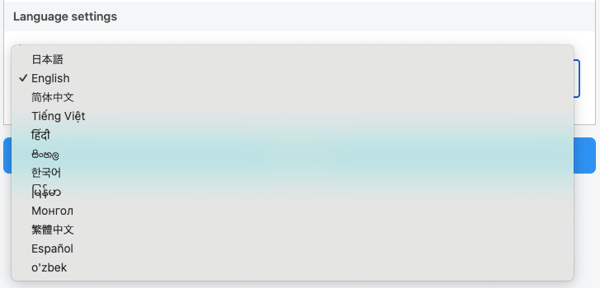
Coming soon