✅ How to Enter Information for Residence Application
This article explains the steps for international students to enter and submit their information for the residence application process using SpeedVisa. It covers how to access the application, complete all required sections, and submit the form properly.
🎯 Who is this for?
International students who received an invitation from their school to apply for a Certificate of Eligibility (COE) or extent period of stay via SpeedVisa.
📝 Step-by-step Instructions
Step 1: Receive an Invitation
-
Check Your Email: You will receive an invitation email from your school with a link to register your SpeedVisa account.
-
Register Your Account: Follow the steps in the email to complete your registration.
-
👉 For detailed instructions, see: ✅ How to Accept an Invitation
Step 2: Enter Your Information
-
Access the Application:
-
Log in to your SpeedVisa account.
-
Tap "Fill out Residence Application (CoE)" or "(Extension)"on your dashboard. This menu will only appear if your school has requested your information.
-

Tap the menu and then move to the screen as shown below.
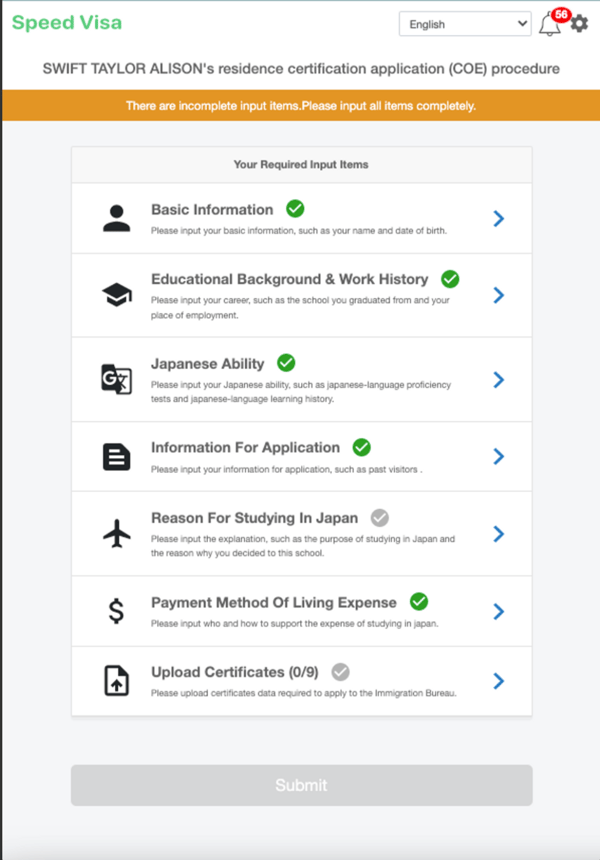
-
Fill Out the Required Sections:
Depending on your school’s setup, you may see up to seven sections:-
Basic Information
-
Educational Background and Work History
-
Japanese Ability
-
Information Required for Application
-
Reason for Studying in Japan
-
Payment Method of Tuition and Living Expenses
-
Upload Certifications
✔️ A green check mark will appear next to each section once it's fully completed.
-
Step 3: Submit Your Data
-
Final Confirmation:
Once all sections have green check marks, a message will appear:
"Congratulations! You have successfully completed the information required for your application for resident status." -
Submit:
Tap the blue "Submit" button at the bottom of the screen to send your information to your school. -
After Submission:
Follow any additional instructions from your school.
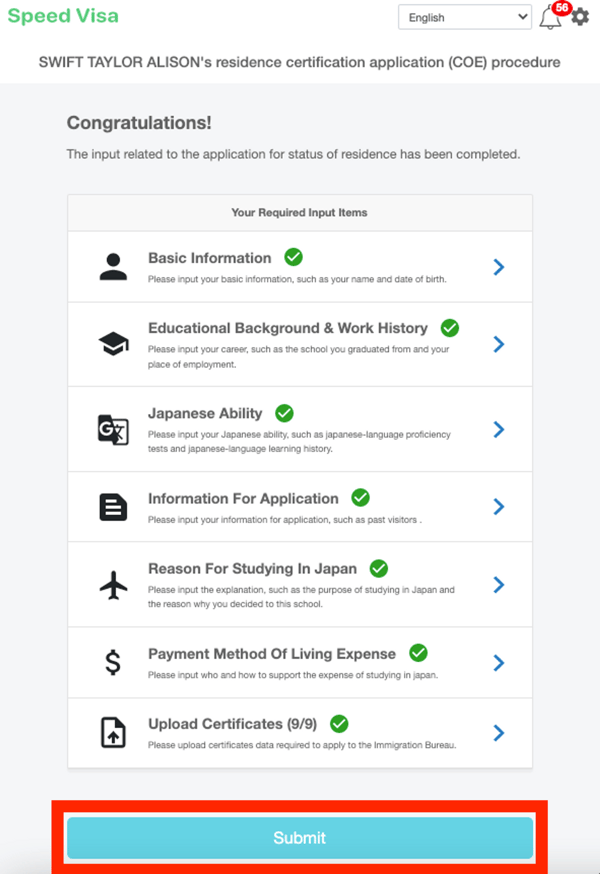
💡 FAQs / Tips
-
💾 Save Your Work: Tap the light blue "Save" button at the bottom right often to avoid losing data.
-
🔙 Navigation: Use the white "Back" button to return to the list of sections.
-
📎 Document Preparation: Prepare all documents in advance for the "Upload Certifications" section to make the process faster.
🧭 Related Links
Coming soon